How to Set Up Shark Robot Vacuum: Quick & Easy Guide
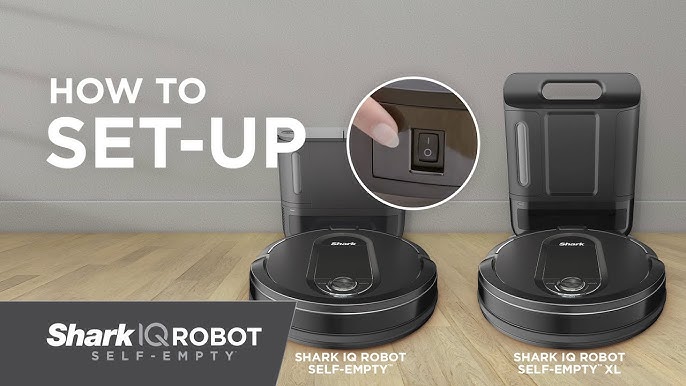
To set up your Shark Robot Vacuum, charge the vacuum fully and download the SharkClean app. Follow the app instructions to connect and configure the vacuum.
The Shark Robot Vacuum offers an efficient way to keep your floors clean with minimal effort. This smart device navigates around your home, picking up dirt, dust, and debris. Setting it up is a straightforward process that can be completed in just a few steps.
Start by charging the vacuum fully to ensure it operates at optimal performance. The SharkClean app provides a user-friendly interface to guide you through the setup. With its advanced features, this vacuum saves you time and energy, making it an essential tool for modern home maintenance. Enjoy a cleaner home with less hassle by following these simple steps.
Introduction To Shark Robot Vacuum
Shark Robot Vacuum is a popular choice for many homes. It cleans floors without human help. This robot saves time and effort. It is easy to set up and use.
Robot vacuums are smart and efficient. They clean under furniture and in corners. They have sensors to avoid obstacles. You can schedule cleanings with an app. These vacuums are great for busy families.
| Feature | Description |
|---|---|
| Smart Sensors | Avoids obstacles and falls |
| Wi-Fi Connectivity | Control with app or voice |
| Self-Cleaning Brushroll | Removes pet hair and dust |
| Long Battery Life | Cleans for up to 90 minutes |
Unboxing Your New Helper
Inside the box, you will find the Shark Robot Vacuum. Also, there is a charging dock. A power cord is included too. The box has a cleaning tool and a user manual. Some models come with extra brushes.
The Shark Robot Vacuum looks sleek and modern. It feels sturdy and well-built. The buttons are easy to understand. The design is user-friendly. It seems ready to make cleaning much easier.
Initial Setup Steps
Plug the charging dock into a wall outlet. Place the dock on a flat surface. Ensure it is against the wall. Set the Shark Robot on the dock. The charging contacts must touch. The robot’s lights will turn on. This means it is charging. It can take up to 3 hours to fully charge.
Download the Shark Clean app from the app store. Open the app on your phone. Create a new account or log in. Follow the on-screen instructions to connect the robot to your Wi-Fi network. Ensure your phone and the robot are on the same network. Once connected, you can control the robot from your phone.
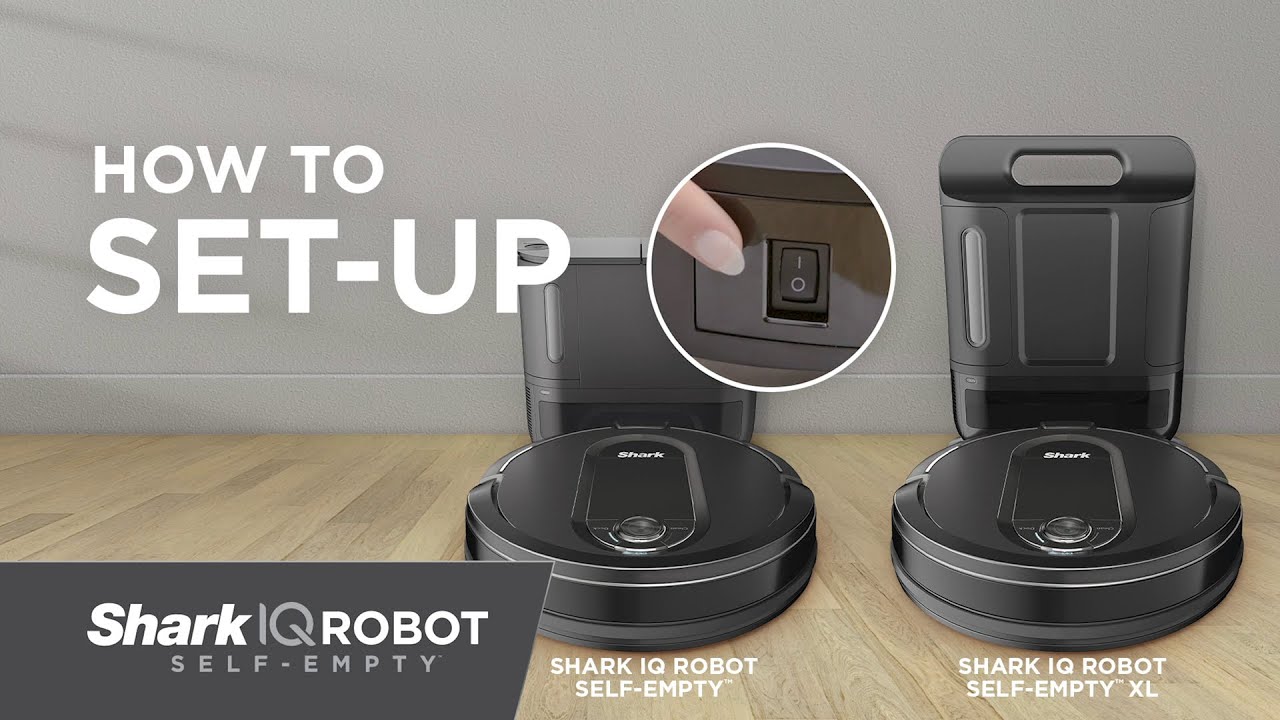
Credit: m.youtube.com
Connecting To Wi-fi
Open the Shark app on your phone. Go to the settings menu. Select your Wi-Fi network from the list. Make sure your network is 2.4 GHz. Enter your Wi-Fi password. Your Shark robot vacuum will now connect to your network. A confirmation message will appear.
Ensure your Wi-Fi is working. Restart your router if needed. Check if you entered the correct password. Move the vacuum closer to the router. Sometimes, the vacuum needs a stronger signal. Restart the Shark robot vacuum. Repeat the connection steps. If problems persist, contact Shark customer support.
Navigating The Shark Clean App
Setting up your Shark Robot Vacuum is effortless with the Shark Clean App. Simply download the app, follow the intuitive setup instructions, and connect your vacuum to Wi-Fi. Enjoy hands-free cleaning with just a few taps.
Creating A User Account
Download the Shark Clean App from your app store. Open the app once installed. Tap on the “Sign Up” button. Enter your email address and create a strong password. Follow the on-screen instructions. Confirm your email address through the verification link sent to your inbox. Log in with your new credentials. Your user account is now ready to use.
Customizing Your Cleaning Preferences
Open the Shark Clean App and log in. Tap on the “Settings” icon. Choose “Cleaning Preferences” from the menu. Select the cleaning modes that fit your needs. Set schedules for regular cleaning sessions. Adjust suction power and other settings. Save your preferences. Your Shark robot vacuum will now clean according to your settings.

Credit: www.homedepot.com
Scheduling Your First Clean
Start by turning on your Shark Robot Vacuum. Use the remote control to access the menu. Select the scheduling option. Choose the days and times you want the vacuum to clean. Make sure to save your schedule before exiting the menu.
Your Shark Robot Vacuum has different cleaning modes. Use the remote control to select the mode. Choose between Eco Mode for quiet cleaning or Max Mode for deep cleaning. Each mode works best on different surfaces. Try each mode to see which one you like.
Maintenance Tips
Keep the robot clean for best performance. Remove dust and debris from the sensors. Clean the wheels and brushes weekly. Use a dry cloth for the sensors. Always empty the dustbin after each use. This keeps the vacuum working well.
Filters should be replaced every 3 months. Brushes need changing every 6 months. Check the user manual for exact times. Clean the filters monthly to extend their life. Replace damaged brushes immediately. Proper care ensures your robot lasts longer.
Troubleshooting Common Issues
Setting up a Shark Robot Vacuum can sometimes encounter issues. This guide helps you troubleshoot common problems for a smooth setup.
Dealing With Stuck Situations
Your Shark Robot Vacuum might get stuck. Check for obstacles around the vacuum. Remove any toys or wires from its path. Make sure carpets and rugs are flat. Sometimes, the vacuum may need help. Lift it gently and place it back on the floor.
Resolving Error Messages
Error messages can appear on the vacuum. Read the message on the screen. It may tell you what is wrong. Common errors include blocked brushes or low battery. Clean the brushes if they are dirty. Charge the vacuum if the battery is low. Restart the vacuum after fixing the issue.

Credit: www.buzzfeed.com
Conclusion
Setting up your Shark Robot Vacuum is easy and quick. Follow the steps, and you’ll enjoy a cleaner home effortlessly. Ensure the app is updated for the best experience. Regular maintenance will keep your vacuum running smoothly. Happy cleaning with your new Shark Robot Vacuum.



