How to Reset Shark Vacuum Robot: Quick & Easy Guide

To reset a Shark vacuum robot, hold the power button for 10 seconds. Release the button to complete the reset.
Shark vacuum robots are popular for their efficiency and ease of use. Despite their reliability, they sometimes need a reset to fix minor issues. Resetting can resolve connectivity problems, software glitches, and general malfunctions. It is a simple process that requires no technical expertise.
This guide provides clear steps to reset your Shark vacuum robot, ensuring it performs optimally. Regular maintenance and occasional resets can extend the lifespan of your device. Follow these instructions to keep your Shark vacuum running smoothly and efficiently.

Credit: medium.com
Introduction To Shark Vacuum Robots
Shark vacuum robots are popular for their efficiency. They help keep homes clean effortlessly. Popular models include the Shark ION, Shark IQ, and Shark AI. Each model has unique features. For instance, the Shark ION is budget-friendly. The Shark IQ has a self-emptying base. The Shark AI uses advanced navigation technology.
| Model | Features |
|---|---|
| Shark ION | Budget-friendly, basic cleaning |
| Shark IQ | Self-emptying base, smart mapping |
| Shark AI | Advanced navigation, deep cleaning |
Resetting your Shark vacuum robot can solve many issues. It helps when the device is not responding. A reset can also fix software bugs. Sometimes, it is needed after a software update. Resetting can improve performance. It is a simple process. Follow the steps in the user manual.
Initial Troubleshooting Steps
Resetting your Shark vacuum robot involves simple steps. First, turn off the device and wait ten seconds. Then, press and hold the power button until it restarts.
Checking For Obstructions
Always check the vacuum for obstructions. Items like toys, wires, and large debris can block the vacuum. Remove any visible blockages to ensure smooth operation. Look inside the brush roll and wheels as well. Clear any tangled hair or threads. This helps the vacuum move freely.
Ensuring Proper Docking
The vacuum must dock properly to reset. Make sure the charging station is plugged in. Place the vacuum on the dock correctly. The lights should indicate charging. If not, adjust the vacuum until the lights show it is charging. Check for any dirt or debris on the docking sensors. Clean the sensors for a better connection.
Soft Reset Procedure
Resetting your Shark Vacuum Robot involves a simple soft reset process. Turn off the robot, wait 10 seconds, then turn it back on. This procedure helps resolve minor issues and restores normal functionality.
Simple Restart Methods
Unplug the vacuum from the charging dock. Wait for about 10 seconds. Plug it back in and press the power button. The robot should restart. This method helps with minor issues. A soft reset is easy and quick.
When To Use A Soft Reset
Use a soft reset if the robot is not responding. It is also helpful if the robot is acting slow. Try this before doing a hard reset. A soft reset fixes many minor bugs. It is a good first step for troubleshooting.
Hard Reset Instructions
First, locate the power button on your Shark Vacuum Robot. Hold down the power button for 10 seconds. Release the power button when the lights turn off. Wait for 10 seconds before turning it back on. Press the power button again to restart the device. Your robot will now be reset to factory settings.
A factory reset will erase all data. Your cleaning schedules will be lost. Wi-Fi settings will also be erased. The robot will need to be set up again. Ensure you back up important information before resetting. This will help you restore settings quickly.
Resetting Via Sharkclean App
Open the SharkClean app on your phone. You will see the main dashboard. Tap on the menu icon in the top-left corner. Select your vacuum model from the device list. Look for the settings option and tap on it. You will find reset options in the settings menu.
In the settings menu, choose the reset option. You may see different reset types. Select the one that fits your need. Confirm the reset by tapping the confirm button. Wait for the vacuum to restart. Your Shark vacuum is now reset.
Manual Reset For Unresponsive Units
Locate the power button on the Shark vacuum. Hold down the power button for 10 seconds. Release the button. The unit should reset.
Turn off the Shark vacuum. Remove the battery cover on the bottom. Carefully take out the battery. Wait for 10 minutes. Reinsert the battery and close the cover. Turn the vacuum back on. This method helps reset the unit.
Post-reset Setup
Start by turning on your Shark vacuum robot. Open the Shark app on your phone. Go to the Wi-Fi settings in the app. Select your home Wi-Fi network. Enter your Wi-Fi password. Tap the connect button. Wait for the robot to connect. A notification will confirm the connection.
Open the Shark app on your phone. Navigate to the settings menu. Look for software updates. Tap check for updates. If an update is available, follow the on-screen instructions. Ensure your robot stays connected to Wi-Fi. The update process may take a few minutes. Once done, the robot will restart.
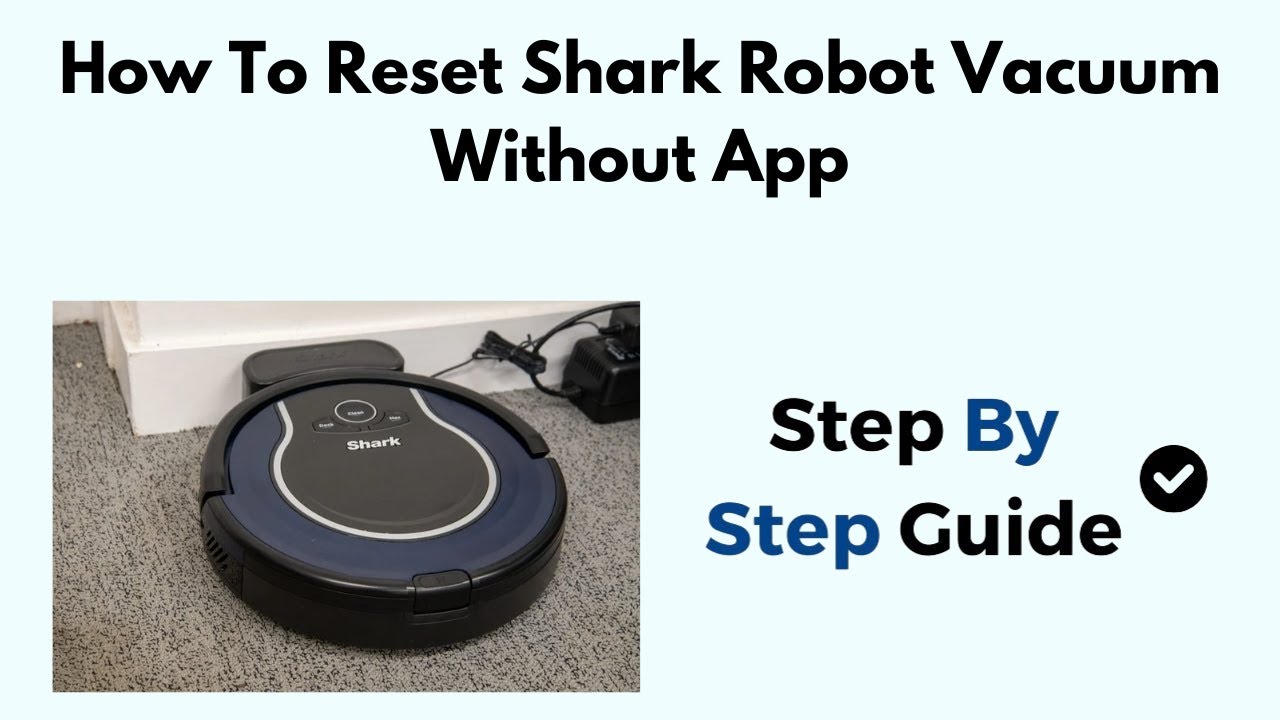
Credit: www.youtube.com
Troubleshooting Post-reset Issues
After resetting your Shark vacuum robot, problems might occur. The robot might not connect to Wi-Fi. Check the router settings. Make sure the robot is close to the router. If the robot doesn’t move, check the wheels. Remove any debris from the wheels. Ensure the robot is charged. Plug it in for a full charge. The robot might not clean well. Clean the brushes and filters. Replace them if they are worn out. Finally, update the robot’s software. Use the Shark app for updates.
If problems persist, contact customer support. Describe the issue in detail. Mention any error codes. Provide information about the robot’s model. Have your purchase receipt ready. Support can help with more complex issues. They may offer repair or replacement options. Always check the warranty status.
Maintaining Your Shark Vacuum Robot
Clean the dustbin after every use. Empty it into the trash. Wash the dustbin with water. Let it dry before putting it back. Check the brushes for hair and debris. Use scissors to cut any tangled hair. Wipe the sensors with a dry cloth. This helps the robot see better. Clean the wheels to avoid dirt buildup.
Keep the robot software up to date. Connect it to Wi-Fi. Open the Shark app on your phone. Check for updates regularly. Install updates when available. This ensures the robot works well. Follow app instructions for updates. Don’t turn off the robot during updates. Wait for the update to finish.

Credit: www173.rtaf.mi.th
Conclusion
Resetting your Shark Vacuum Robot is simple and straightforward. Follow the steps outlined to ensure optimal performance. Regular maintenance and resets can prolong your vacuum’s life. Keep your device running smoothly and efficiently. Stay tuned for more tips on maintaining your household gadgets.




