How to Reconnect Shark Robot Vacuum to Wifi: Quick Fix Guide
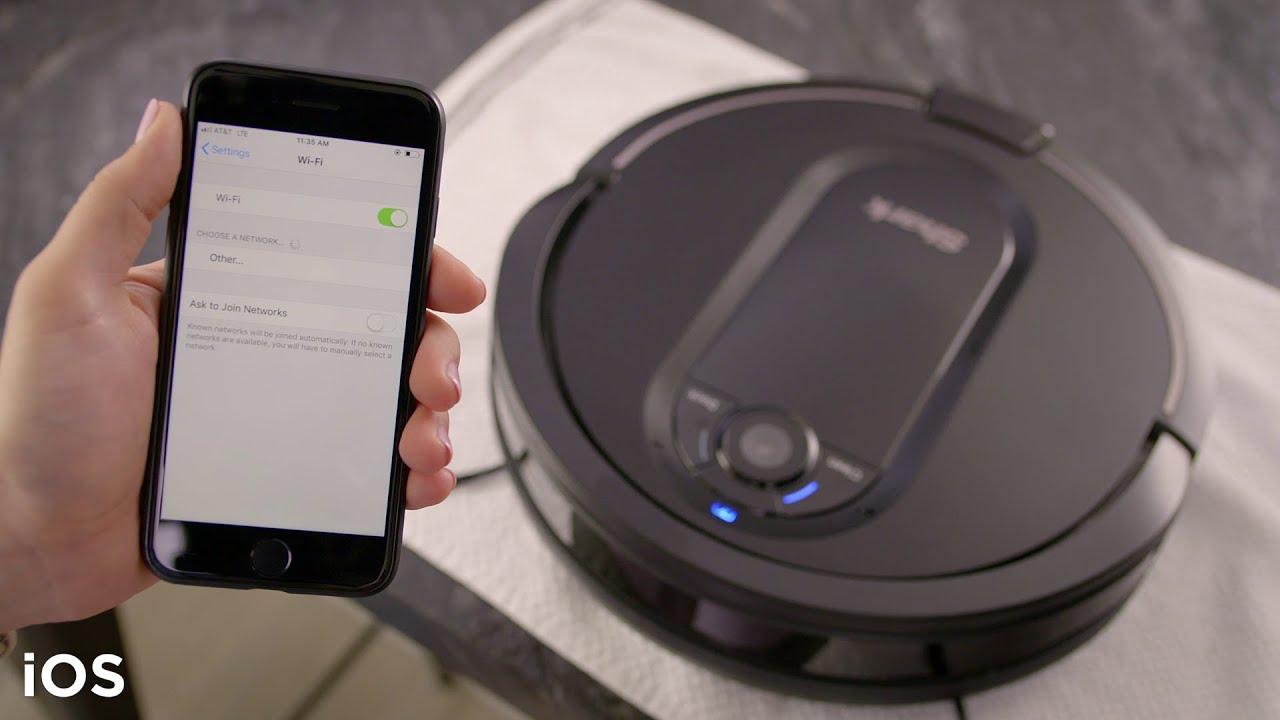
To reconnect your Shark Robot Vacuum to WiFi, reset the vacuum and follow the app’s instructions. Ensure your phone is on a 2.4GHz network.
Connecting your Shark Robot Vacuum to WiFi enables seamless control through the app. This allows for easy scheduling and management of cleaning tasks. Ensure your phone is connected to a 2. 4GHz network for optimal performance. Reset the vacuum by holding down the power button until it restarts.
Open the app and follow the guided steps to reconnect. A stable WiFi connection enhances the vacuum’s functionality, offering features like notifications and remote operation. Regularly updating the app ensures compatibility and access to the latest features. Having a connected vacuum simplifies home cleaning and improves efficiency.

Credit: www.pinterest.com
Introduction To Shark Robot Vacuum And Wifi Connection Issues
A stable wifi connection is very important for your Shark Robot Vacuum. It helps the vacuum to work efficiently. Without it, the vacuum may not follow your commands. It can also miss scheduled cleanings. Keep the connection stable for best performance.
Wifi disruptions can happen for many reasons. One common reason is weak signal strength. Your vacuum may be too far from the wifi router. Another reason could be network congestion. Too many devices on the network can cause problems. Sometimes, software updates can also disconnect the vacuum. Check these issues to keep the connection stable.

Credit: www.reddit.com
Initial Steps Before Attempting Reconnection
Your internet connection should be stable. Make sure your router is on. Check if other devices can connect to the internet. If they can’t, restart your router. Wait for it to fully reboot. Verify the WiFi signal is strong. Weak signals can cause issues.
First, turn off your Shark Robot Vacuum. Wait for 10 seconds. Turn it back on. This can solve many minor issues. Make sure the battery is charged. Place the vacuum near the router. This ensures a strong connection.
Navigating The Shark Clean App For Reconnection
First, open the Shark Clean app on your phone. Make sure your phone is connected to the internet. Tap the app icon to launch it. Wait for the app to load completely.
Once the app is open, go to the main menu. Look for the list of devices you have connected. Choose your Shark robot vacuum from the list. Tap on the device name to select it.
Manual Reconnection: Step-by-step Guide
Press the button on your Shark robot. Hold it for a few seconds. Wait until the Wifi indicator starts blinking. This means the robot is in setup mode. Now, open the app on your phone.
In the app, go to settings. Look for the Wifi option. Tap on it. A list of available networks will appear. Choose your home network from the list.
After selecting your home network, a password field will appear. Enter your Wifi password carefully. Make sure there are no mistakes. Tap connect and wait for confirmation.
Troubleshooting Common Reconnection Issues
Double-check the WiFi password you entered. Make sure caps lock is off. A small typo can prevent connection. Try re-entering the password carefully. Restart the router and vacuum. This often resolves password issues. Ensure the WiFi network is 2.4 GHz. Some vacuums do not support 5 GHz networks. Update your router’s firmware if needed. This can fix connection problems.
Verify the WiFi network is active. Make sure the router is turned on. Move the vacuum closer to the router. This helps in detecting the network. Check if the SSID is hidden. If hidden, manually add the network. Ensure the vacuum is within range of the WiFi signal. Restart both the router and vacuum. Often, this refreshes the network list.
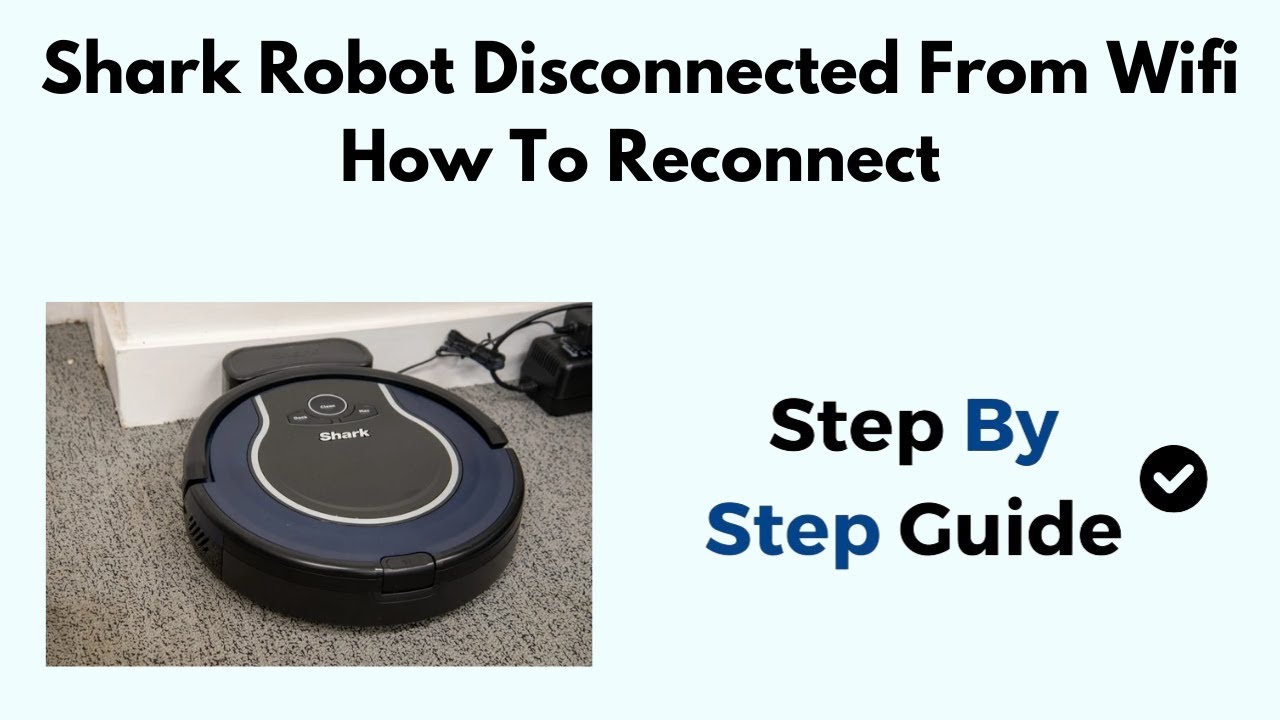
Credit: www.youtube.com
Advanced Solutions For Persistent Problems
First, locate the power switch on your Shark robot vacuum. Turn off the vacuum and wait for 10 seconds. Turn the vacuum back on and press the reset button. This button is usually located on the bottom or side of the device. Hold the button for 10 seconds until you see the lights flash. Your Shark robot vacuum is now reset and ready to reconnect to WiFi.
Open your Shark Clean app on your smartphone. Go to the settings menu and find the update option. Make sure your app is updated to the latest version. This ensures better compatibility with your Shark robot vacuum. An updated app can solve many connectivity issues.
Maintaining A Stable Connection
Keep your Shark robot vacuum working well. Regular firmware updates are very important. Always check for the latest updates. These updates fix bugs and improve performance. Updating the firmware can solve many connection issues.
A strong WiFi signal is needed for a stable connection. Place the router in a central location. Avoid placing it near walls or metal objects. Reduce interference from other devices. Use a 5GHz band if available. This band is less crowded.
Set a simple WiFi password. Complicated passwords can cause problems. Keep the Shark robot vacuum within range of the router. This will help maintain a strong connection.
Ensuring Ongoing Success With Your Shark Robot Vacuum
Reconnect your Shark Robot Vacuum to WiFi for uninterrupted cleaning efficiency. Follow simple steps to maintain optimal performance and ensure ongoing success.
Recap Of Key Steps
First, make sure the vacuum is charged. Check the WiFi connection on your phone. Open the Shark app and follow the prompts. Enter your WiFi name and password. Wait for the vacuum to connect. Test the vacuum to ensure it works.
When To Seek Professional Help
Seek help if the vacuum won’t connect. Contact Shark support for assistance. Request help if you see error messages. Look for help if your WiFi signal is weak. Call a professional if you need technical support.
Conclusion
Reconnecting your Shark Robot Vacuum to WiFi is simple with these steps. Ensure your device stays updated and efficient. Regular maintenance will keep your vacuum running smoothly. Follow our guide to resolve connectivity issues quickly. Enjoy a cleaner home with a well-connected Shark Robot Vacuum.



