How to Reconnect a Shark Robot Vacuum: Quick & Easy Guide
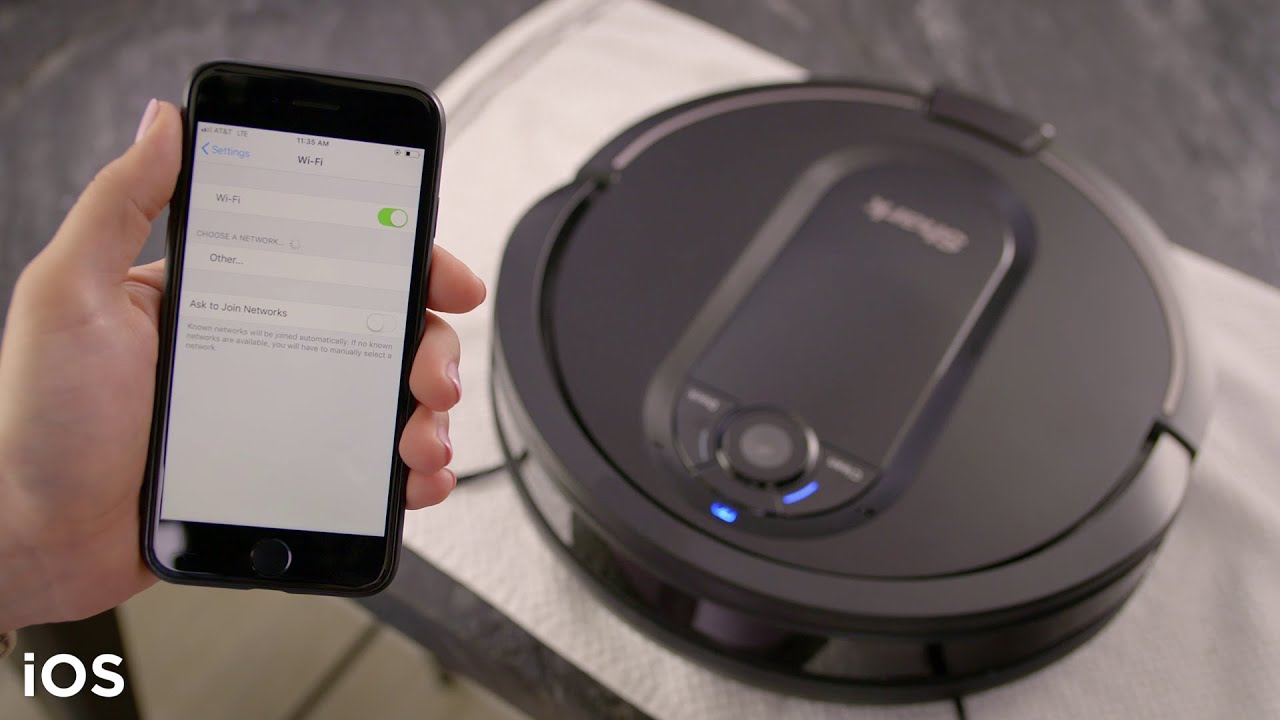
To reconnect a Shark Robot Vacuum, press the dock and clean buttons simultaneously. Wait until the Wi-Fi light flashes.
Shark Robot Vacuums are efficient, smart devices designed to keep your floors clean with minimal effort. Sometimes, you may need to reconnect your vacuum to your home’s Wi-Fi network. This process ensures that your robot vacuum operates smoothly and responds to app commands.
Reconnecting might be necessary after a network change or a reset. The steps are simple and quick, allowing you to get your device back in action promptly. Understanding how to reconnect your Shark Robot Vacuum can save you time and help maintain its performance. Follow the outlined steps to ensure seamless operation.
Introduction To Shark Robot Vacuum Connectivity Issues
Shark robot vacuums can have connectivity issues. The vacuum might not connect to Wi-Fi. It can also lose connection suddenly. These problems can be frustrating.
Common Connectivity Problems With Smart Vacuums
The vacuum may fail to connect to the app. Sometimes it disconnects from Wi-Fi. It might also have trouble pairing with the router. Incorrect passwords can be another issue. Network congestion can disrupt the connection.
The Impact Of Connectivity On Vacuum Performance
Connectivity issues can stop the vacuum from receiving updates. These problems can also prevent remote control features. Scheduled cleanings might not work properly. The vacuum may not follow cleaning maps accurately. Overall performance can be affected.
Preparation Steps Before Reconnecting
Make sure the Shark Robot Vacuum is plugged in. Check if the power button is on. Look for any blinking lights. These lights show the device is working. If there are no lights, press the power button again. Sometimes, the device needs a reset. This can help it start correctly.
Ensure your Wi-Fi is working well. Weak signals may cause connection issues. Place the router closer to the vacuum. This helps in getting a strong signal. Check other devices to see if they are connected. If they are, your Wi-Fi is fine. Reboot the router if needed. This can help improve the signal strength.
Restarting Your Shark Robot Vacuum
Reconnect your Shark Robot Vacuum by following simple steps. Ensure the device is charged, then press the power button. Use the SharkClean app to complete the reconnection process.
Step-by-step Guide To Power Cycling
First, turn off your Shark Robot Vacuum. Find the power switch on the vacuum’s side. Wait for at least 10 seconds. Then, turn the power switch back on. Place the vacuum on its charging dock. This helps the vacuum to reconnect.
When To Consider A Factory Reset
A factory reset helps when the vacuum has many problems. First, make sure the vacuum is on. Press and hold the power button for 10 seconds. The vacuum will turn off and on again. This will erase all settings. The vacuum will be like new again.
Troubleshooting Wi-fi Connection
Check if your router is compatible. Shark robot vacuums need a 2.4 GHz Wi-Fi band. Some modern routers use 5 GHz or dual bands. Make sure your router supports 2.4 GHz. This will help your Shark vacuum connect without issues. You can find router settings in the user manual. If needed, ask your internet provider for help.
Log in to your router’s admin panel. Change the settings to prioritize 2.4 GHz band. Ensure there are no special characters in your Wi-Fi name or password. These can confuse your Shark vacuum. Make the password simple and secure. Sometimes, changing the Wi-Fi channel helps. Choose a less crowded channel for better connection. Save your changes and restart the router.
Using The Sharkclean App For Reconnection
Open the SharkClean app on your phone. Make sure your phone is connected to Wi-Fi. Find the menu icon and tap it. Look for the “Reconnect Robot” option. Tap “Reconnect Robot” to start the process. Follow the on-screen instructions carefully. The app will guide you step by step. Keep your robot vacuum close to your phone.
Ensure your robot vacuum is powered on. Press and hold the Wi-Fi button on the vacuum. Wait for the Wi-Fi light to start blinking. This means the vacuum is ready to sync. Go back to the SharkClean app. The app will search for your vacuum. Once found, tap on your vacuum’s name. The app will sync with your vacuum. Wait for the confirmation message.

Credit: www.pinterest.com
Manual Reconnection Techniques
Press the home button for 5 seconds. The robot will beep once. Then press the clean button for 3 seconds. The robot will beep twice. Wait for the Wi-Fi indicator to start blinking. This means the robot is in pairing mode. Open the app on your phone. Follow the steps to connect to the robot. The Wi-Fi indicator will turn solid when connected.
The Wi-Fi indicator light shows the connection status. A blinking light means the robot is in pairing mode. A solid light means the robot is connected. The battery indicator light shows the charge level. A green light means the battery is full. A yellow light means the battery is low. A red light means the battery is very low.
Addressing Bluetooth Pairing Problems
Troubleshooting Bluetooth pairing issues with your Shark Robot Vacuum can be straightforward. Ensure the device is powered on and within range for a seamless reconnection.
Ensuring Bluetooth Functionality
Check if Bluetooth is turned on. Make sure your device is not in airplane mode. Restart your smartphone to refresh Bluetooth settings. Ensure the Shark vacuum is within range. Keep other Bluetooth devices away to avoid interference. Update the Shark app to the latest version. This can fix many Bluetooth issues.
Pairing The Vacuum With Your Device
Open the Shark app on your phone. Go to the Bluetooth settings in the app. Select your Shark vacuum from the list. Follow the on-screen instructions to complete pairing. Ensure the vacuum is powered on during this process. If pairing fails, reset the vacuum and try again. Check the user manual for reset instructions.
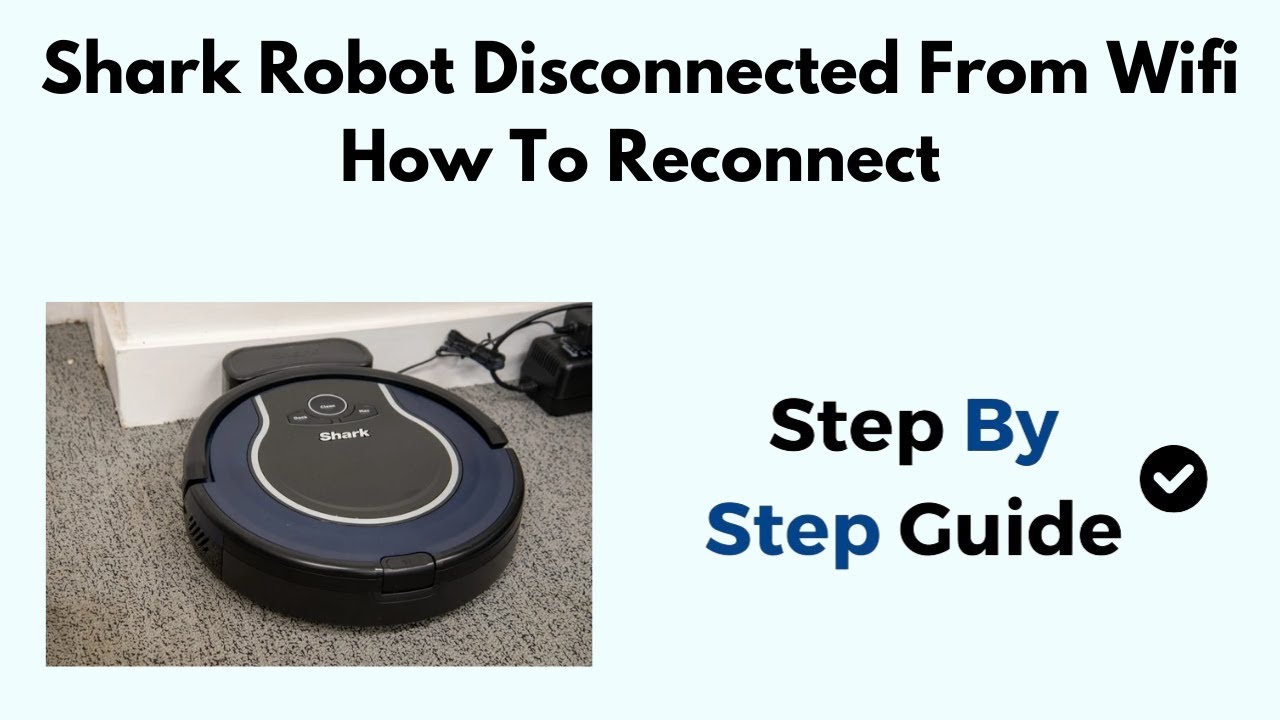
Credit: www.youtube.com
Maintaining A Stable Connection
Firmware updates keep your Shark Robot Vacuum running smoothly. Always check for the latest updates. New updates fix bugs and improve performance. Updating is easy and quick. Follow the steps in your vacuum’s manual. Regular updates ensure the best functionality. Don’t skip any updates. They are crucial for stability.
A strong Wi-Fi signal is vital for smart devices. Place your router in a central location. Avoid placing it near thick walls. Thick walls block signals. Use a Wi-Fi extender if needed. Extenders boost your signal strength. Ensure your network name is simple. Complicated names cause connection issues. Keep your network password secure but easy to remember.
Seeking Professional Help
Contact customer support if the vacuum does not respond after troubleshooting. Persistent error messages also require professional help. Unusual noises or battery issues can be signs of a problem. If parts are damaged, support can assist. Support will guide you through the next steps.
Check your warranty details before seeking help. Warranties often cover repairs and replacements. Extended warranty plans may offer additional benefits. Authorized service centers should handle repairs. Unauthorized repairs can void the warranty. Always refer to the user manual for warranty specifics.
Ensuring Seamless Operation
Ensuring seamless operation of your Shark Robot Vacuum involves reconnecting it efficiently. Follow the steps to maintain peak performance and uninterrupted cleaning.
Recap Of Troubleshooting Steps
First, check your Wi-Fi connection. Make sure the Shark Robot Vacuum is charged. Restart the vacuum and your router. Open the SharkClean app and follow the steps. Ensure the vacuum is near the router. Update the SharkClean app if needed. Reset the vacuum if it still doesn’t connect.
Benefits Of A Well-connected Shark Robot Vacuum
A well-connected Shark Robot Vacuum cleans your home automatically. It saves you time and effort. You can control it from your phone. Set schedules for cleaning anytime. Receive alerts about cleaning progress. A connected vacuum ensures a cleaner home. It works efficiently without manual intervention.

Credit: www.pinterest.com
Conclusion
Reconnecting your Shark Robot Vacuum is simple with our step-by-step guide. Following these tips ensures efficient cleaning. Remember to keep your device updated for optimal performance. Regular maintenance can extend its lifespan. If issues persist, consult the user manual or contact Shark customer support for further assistance.




