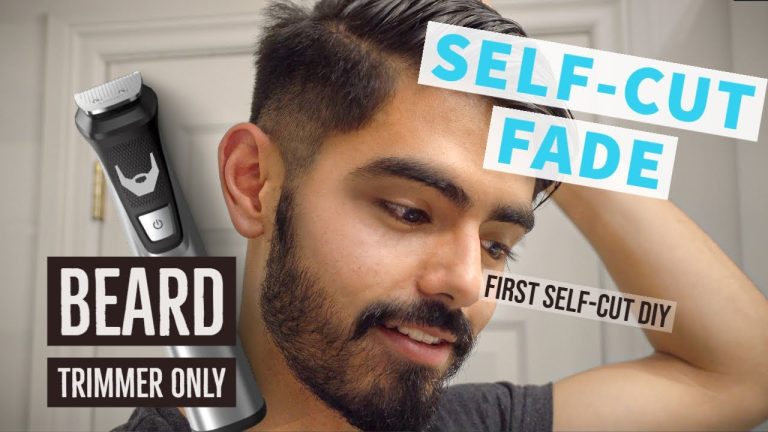How to Identify My Dyson Stick Vacuum: Quick and Easy Steps
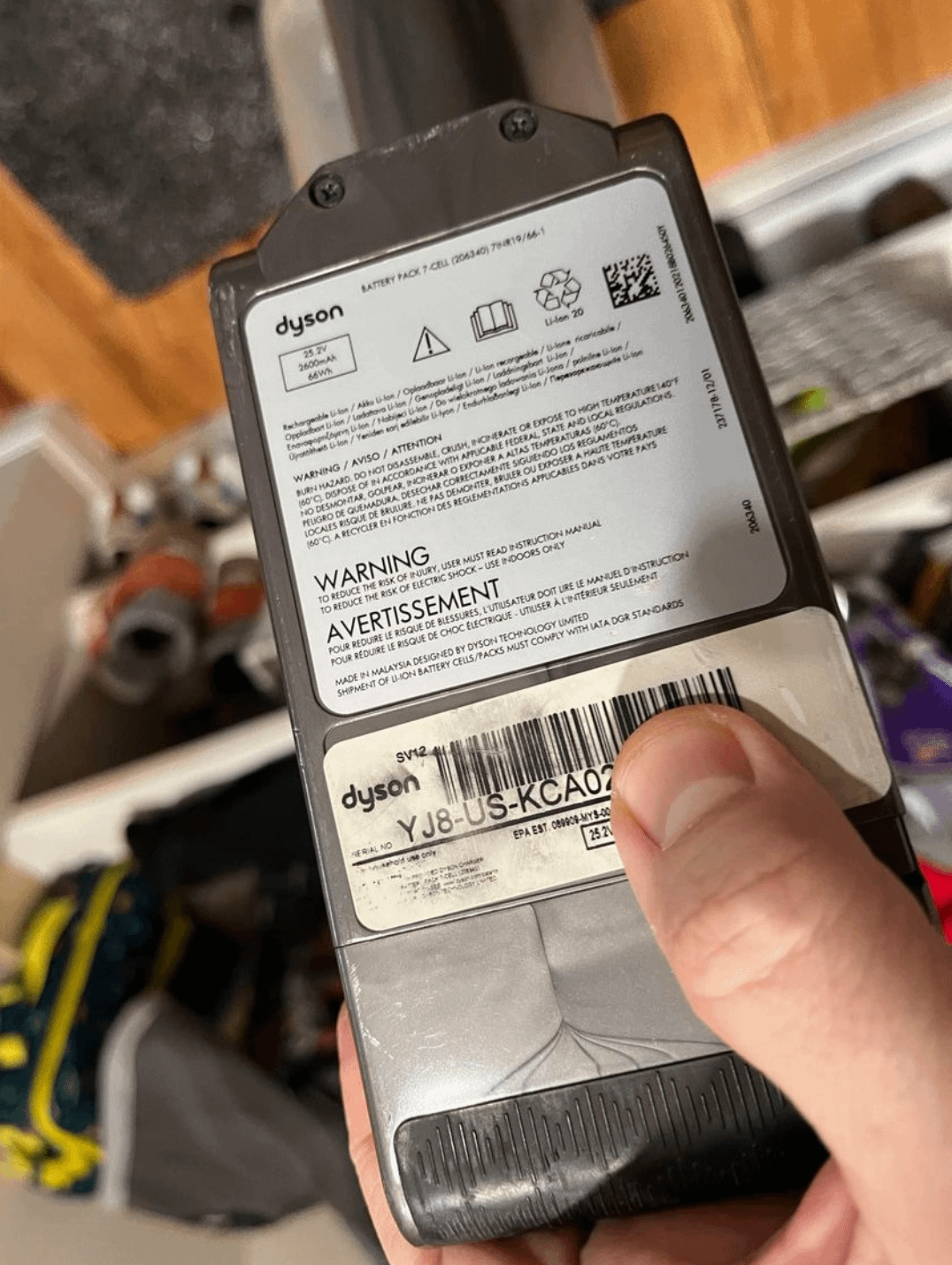
To identify your Dyson stick vacuum, you need to know its model and features. This can help with troubleshooting and finding the right accessories.
Dyson stick vacuums come in various models, each with unique features. Identifying your specific vacuum model can save you time and ensure you get the right support. Whether you need replacement parts, want to check warranty details, or find the right user manual, knowing your model is crucial.
In this guide, we’ll explore simple steps to help you identify your Dyson stick vacuum. From locating model numbers to understanding different series, we aim to make the process straightforward and stress-free.

Credit: www.wired.com
Identify The Model Number
Identifying the model number of your Dyson stick vacuum is crucial. It helps you find the right parts and accessories. It also aids in troubleshooting and getting the correct support. Let’s explore how you can easily find your Dyson vacuum’s model number.
Check The Label
Start by checking the label on your Dyson vacuum. Look for a sticker or plate. This label is often located on the main body of the vacuum. It may also be on the battery pack or beneath the dustbin. The model number is usually a combination of letters and numbers. It helps differentiate between various Dyson models.
Look In The Manual
Refer to the manual that came with your Dyson vacuum. The manual contains important information. It includes the model number and other specifications. If you no longer have the manual, check Dyson’s website. You can often download a digital copy. This can be a quick way to find your vacuum’s model number.

Credit: www.youtube.com
Examine The Design
Identifying your Dyson stick vacuum can seem challenging. The design provides clues. By examining specific features, you can determine the model.
Check The Color
Color is a significant identifier. Different models have distinct color schemes. For instance, the Dyson V6 often has a silver and blue design. The V8 usually combines yellow and iron. The V10 boasts a bright orange wand. The V11 often features a nickel and blue color.
| Model | Color Scheme |
|---|---|
| Dyson V6 | Silver and Blue |
| Dyson V8 | Yellow and Iron |
| Dyson V10 | Bright Orange |
| Dyson V11 | Nickel and Blue |
Notice The Attachments
Attachments also help identify the model. Each Dyson stick vacuum comes with specific accessories. The V6 includes a crevice tool and combination tool. The V8 adds a mini motorized tool. The V10 features a torque drive cleaner head. The V11 includes an LCD screen attachment.
- V6: Crevice tool, combination tool
- V8: Mini motorized tool
- V10: Torque drive cleaner head
- V11: LCD screen attachment
By examining the design elements and attachments, you can easily identify your Dyson stick vacuum model.
Inspect The Motor
Inspecting the motor of your Dyson stick vacuum can help identify its model and specific features. The motor is the heart of the vacuum, and understanding it can improve your maintenance and usage. Let’s explore how to locate and identify the motor type in your Dyson stick vacuum.
Locate The Motor
First, turn off and unplug your Dyson stick vacuum. This ensures safety while inspecting. The motor is usually near the handle or the main body. Look for a housing area that seems more robust. This section typically contains the motor.
Identify Motor Type
Dyson stick vacuums have different motor types. Check the housing for labels or model numbers. A brushless motor usually has fewer parts and is more efficient. The traditional brushed motor may have visible brushes or carbon contacts.
Understanding these details can help you recognize the exact model and specifications of your Dyson stick vacuum. With this information, you can maintain your vacuum better and ensure it performs at its best.

Credit: www.dyson.com
Check The Battery
Identifying your Dyson stick vacuum can start with checking the battery. The battery holds essential information. Let’s explore how you can do this easily.
Remove The Battery
First, remove the battery from the vacuum. Make sure the device is off. Safety first! Locate the battery release button. It’s usually at the bottom or side. Press the button and slide the battery out. You now have the battery in your hand.
Find Battery Details
Next, look at the battery closely. There will be a label with details. This includes the model number and other information. Note down these details. They are crucial for identifying your Dyson stick vacuum.
Analyze The Dustbin
Identifying your Dyson stick vacuum can seem daunting. One effective way to do this is by analyzing the dustbin. Different models have specific dustbin sizes and features. This makes it easier to pinpoint your vacuum’s exact model. Let’s dive into the details of the dustbin to help you identify your Dyson stick vacuum.
Look For Size
The size of the dustbin can tell you a lot about your Dyson model. Some models have larger dustbins. This is ideal for bigger cleaning tasks. Others are smaller. These are usually found in compact models. Measure the dustbin’s capacity. Check if it aligns with the model specifications. This simple step can narrow down your options significantly.
Check For Features
Different Dyson models come with unique dustbin features. Some models have a point-and-shoot system. This makes emptying the dustbin easy. Others may have a hygienic bin emptying mechanism. Look for any special features your dustbin has. This will give you clues about your vacuum model.
Review The Filter
Regularly checking the filter is crucial for maintaining your Dyson stick vacuum. A clean filter ensures optimal performance and extends the life of your vacuum. Follow these steps to review and identify the filter in your Dyson stick vacuum.
Locate The Filter
You need to locate the filter. The filter is usually found near the motor or dust container. Here’s a step-by-step guide to help you find it:
- Unplug the vacuum for safety.
- Remove the dust container if necessary.
- Look for a circular or rectangular cover.
- Open the cover to reveal the filter.
Refer to the user manual if you have trouble finding the filter. Manuals often have diagrams for easy identification.
Check Filter Type
Dyson stick vacuums come with different types of filters. Identifying the filter type helps in proper maintenance and replacement. Common filter types include:
- Pre-motor filters: These filters protect the motor from dust and debris.
- Post-motor filters: These filters trap tiny particles and allergens.
- HEPA filters: High-Efficiency Particulate Air filters capture 99.97% of particles.
To check the filter type, inspect the filter itself or refer to the user manual. The manual often specifies the filter type and replacement schedule.
Regularly reviewing and cleaning your vacuum’s filter ensures efficient operation. It also keeps your home cleaner and healthier.
Consult The Dyson Website
Trying to figure out which Dyson stick vacuum you own? The Dyson website can help you. It has all the resources to identify your model. By consulting the website, you can find detailed information on every Dyson model. Here’s how you can use the Dyson website to identify your vacuum.
Use The Serial Number
The quickest way to identify your Dyson stick vacuum is by using the serial number. Each Dyson vacuum has a unique serial number. This number can be found on the main body of your vacuum, usually near the battery or behind the filter.
Once you have the serial number, follow these steps:
- Go to the Dyson website.
- Navigate to the Support section.
- Select Identify your product.
- Enter your serial number in the search box.
The website will display your vacuum’s model and related information. This method is precise and saves time.
Compare Images
If you can’t find the serial number, you can compare images of Dyson models on the website. The Dyson website has a gallery of all models with pictures and features.
Follow these steps:
- Visit the Dyson website.
- Go to the Products section.
- Look through the images of different models.
- Match the image with your vacuum.
Comparing images helps if you know what your vacuum looks like but not its model number. The website also lists the features, so you can match those as well.
By using the Dyson website, either with the serial number or by comparing images, you can easily identify your Dyson stick vacuum.
Contact Dyson Support
Having trouble identifying your Dyson stick vacuum? Contact Dyson Support for assistance. They offer multiple ways to help you, ensuring you get the right information quickly.
Use Online Chat
The Dyson website provides an online chat feature. This is a fast way to get real-time help.
- Visit the Dyson website.
- Look for the chat icon at the bottom right corner.
- Click the icon and type your question.
Chat agents are available during business hours. They can help you find the model number, serial number, and other details.
Call Customer Service
If you prefer talking to someone, you can call Dyson customer service.
- Dial the support number on the Dyson website.
- Follow the voice prompts.
- Explain your issue to the representative.
Customer service can guide you through identifying your vacuum. They can also provide tips and troubleshooting steps.
Whether you use chat or call, Dyson Support is ready to help.
Conclusion
Identifying your Dyson stick vacuum is now easy. Check the model number on the vacuum. Look at the manual or packaging for more details. Visit the Dyson website for support. Knowing your model helps in buying the right accessories. It also ensures the best performance and maintenance.